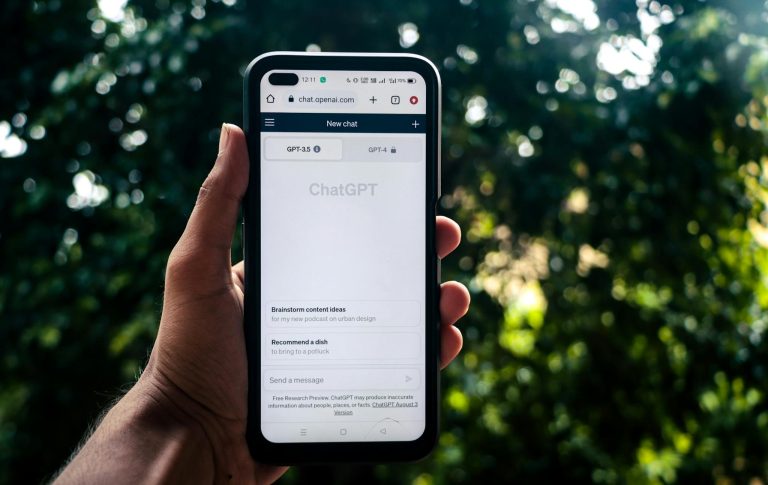qBittorrent Not Working After Windows Update? 7 Ways to Fix it
For PCs, qBitTorrent is undoubtedly an excellent torrent client. It has superior features over its knockoffs in addition to displaying less advertisements.
Nevertheless, a number of customers have reported experiencing issues downloading files from the qBittorrent software after installing the most recent version of Windows 11.
Reddit users who use qBittorrent have noticed that the torrent client occasionally crashes and is unable to download files. These steps will help you resolve the issue if you have been having it.
1. Restart your Windows 11 PC


You should restart your computer if you recently installed the most recent version of Windows 11. After installing an update, it is crucial to restart because a lot of background work is done for finalization.
Thus, after installing the most recent version, restart your computer and attempt to download files via qBittorrent.
2. End Task qBittorrent from the Task Manager
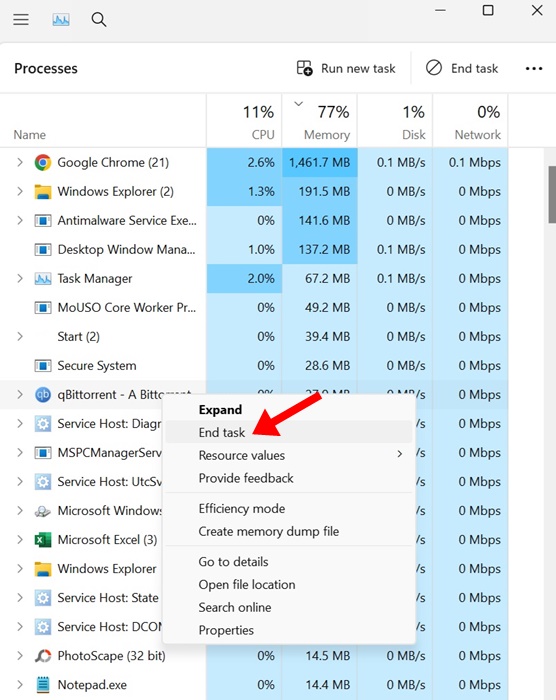
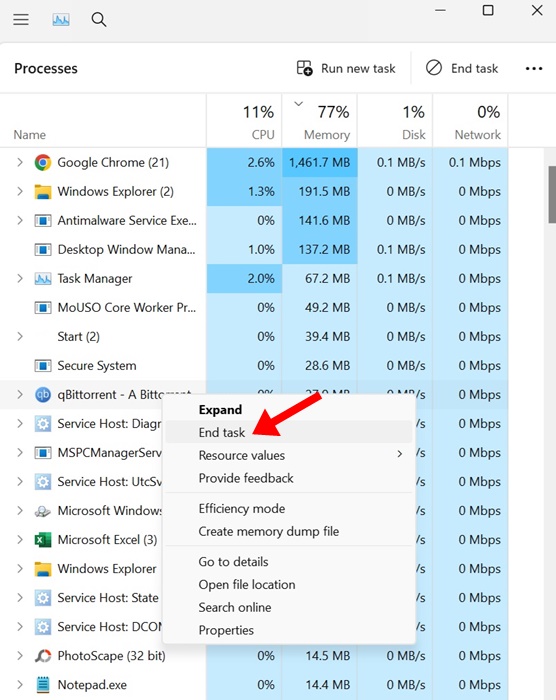
The next best thing you can do is to end task all qBittorrent’s processes from the background. This will ensure that the services run by qBittorrent are free from bugs and glitches.
Open the Task Manager on your Windows 11 PC and find the qBittorrent process. Once you find it, right-click on it and select End Task.
3. Turn off the VPN
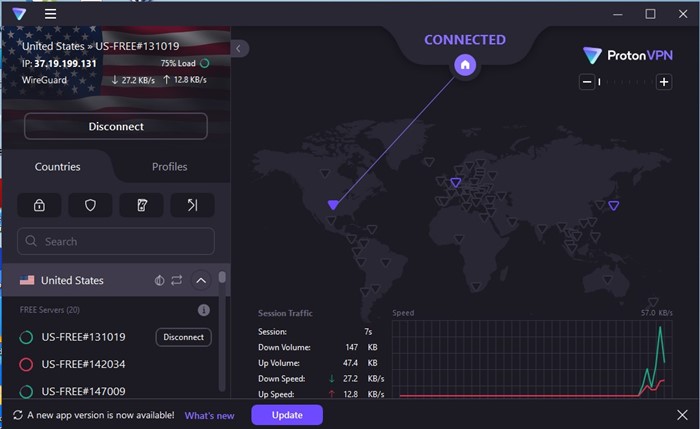
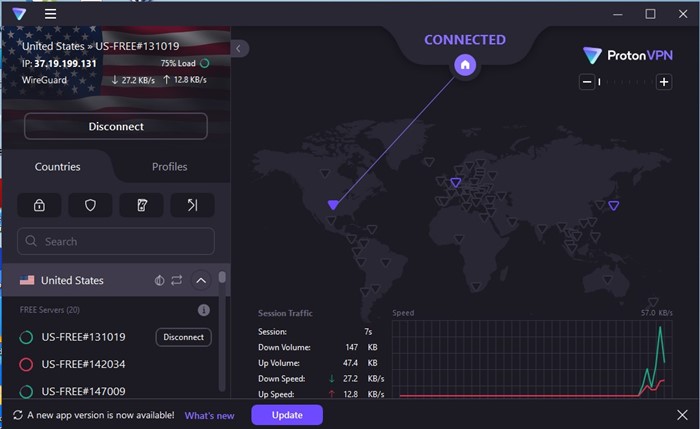
It’s possible that the VPN server you’re connected to is overcrowded, which is leading to a slow download speed or the download being unable to start.
Although it’s not a good idea to turn off VPN while torrenting, you can temporarily do so to fix the problem.
If you can’t turn off the VPN, switch to a different server location and check if the torrent client starts downloading the files.
4. Select the Network Interface on qBittorrent Settings
It’s possible that Windows 11 update has deleted the Network Interface settings on the qBittorrent client. So, you can try selecting your network connection from the Network Interface settings of the client. Here’s what you need to do.
1. Launch the qBittorrent client on your PC.
2. When the client opens, navigate to the Tools > Options.
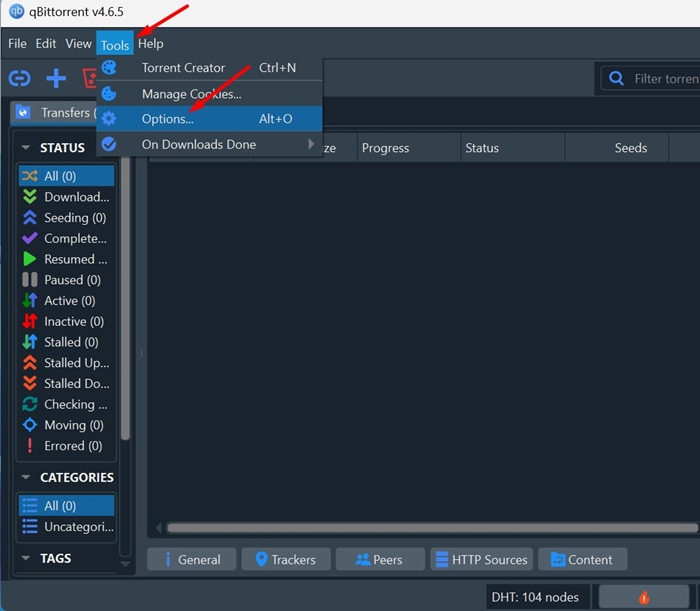
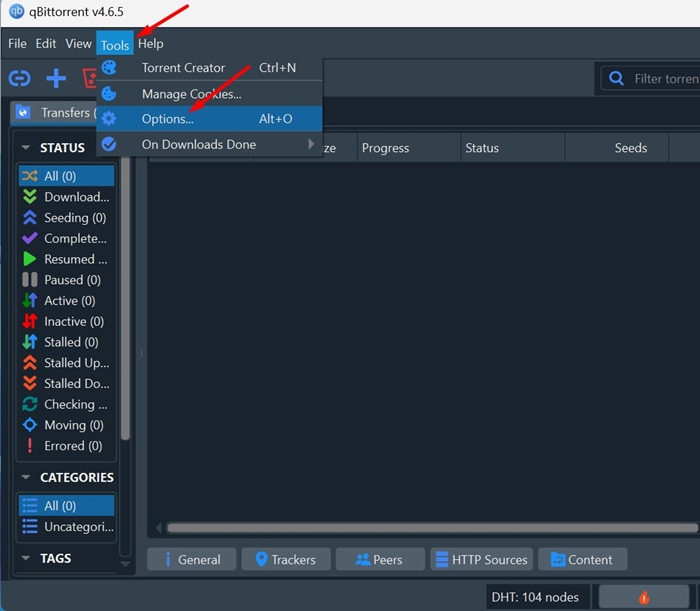
3. Switch to the Advanced section on the left side.
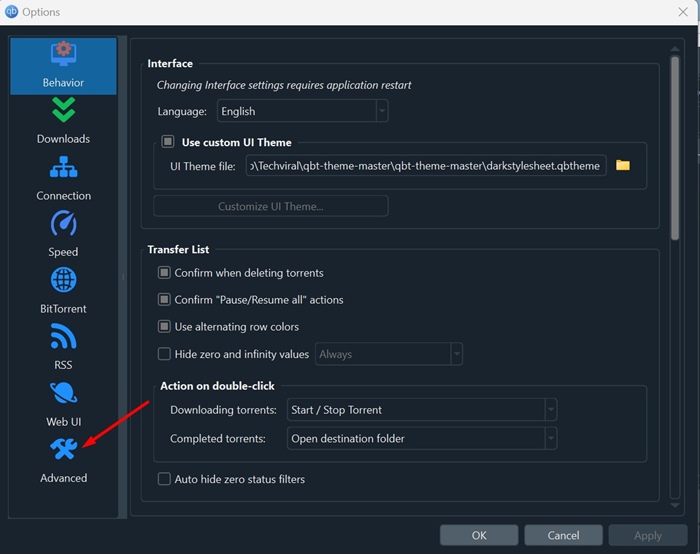
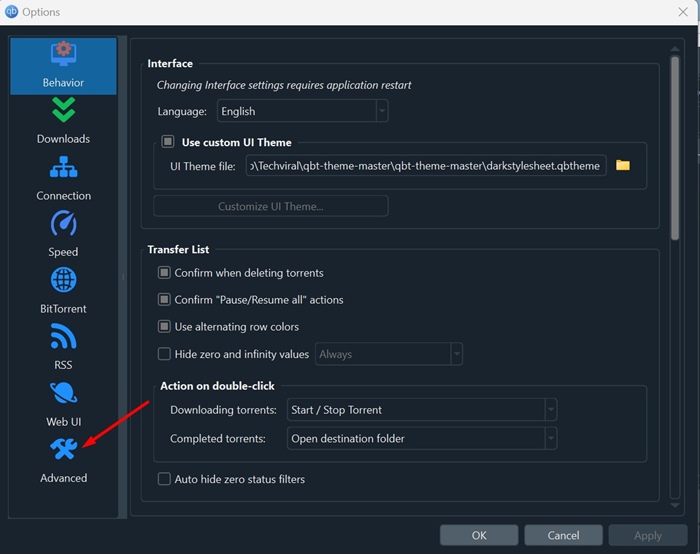
4. On the right, click the drop-down next to the Network Interface and select your current network adapter.
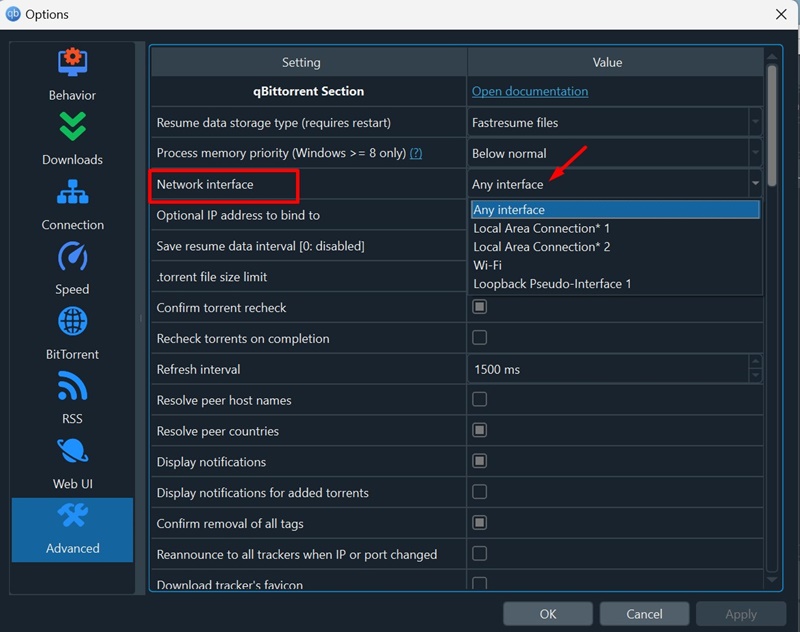
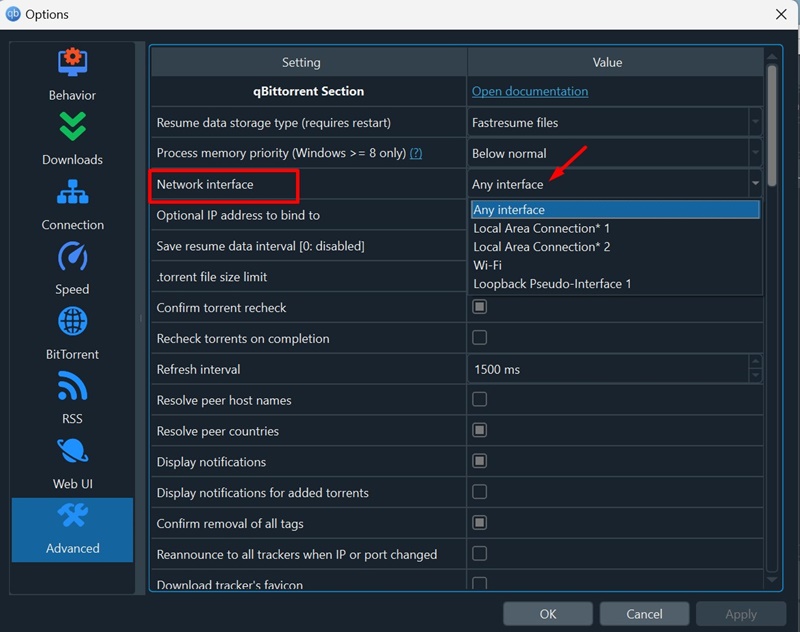
5. If you have a VPN, select your VPN network adapter on the Network Interface.
5. Whitelist qBittorrent on Windows Defender Firewall
After the Windows 11 update, you need to add qBittorrent to the exception list on the Defender firewall. Here’s what you need to do.
1. Type Firewall on the Windows 11 Search. Next, open the Windows Defender Firewall app from the list of best match results.
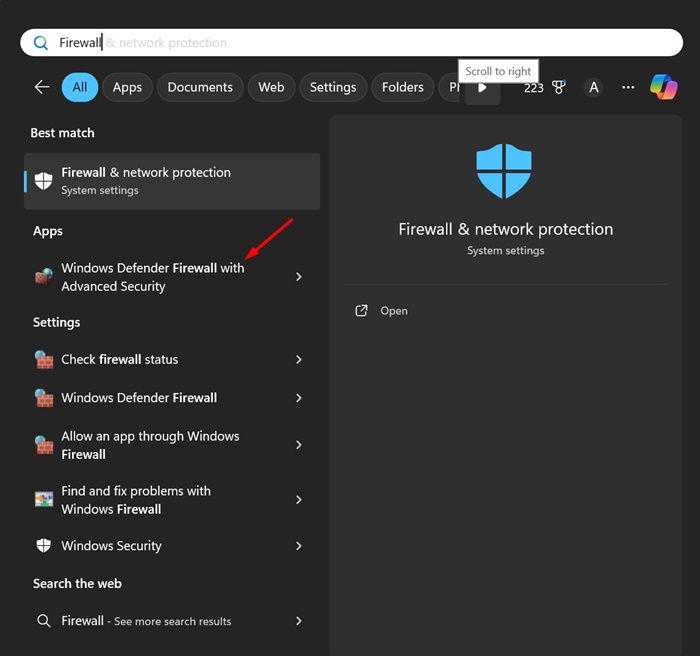
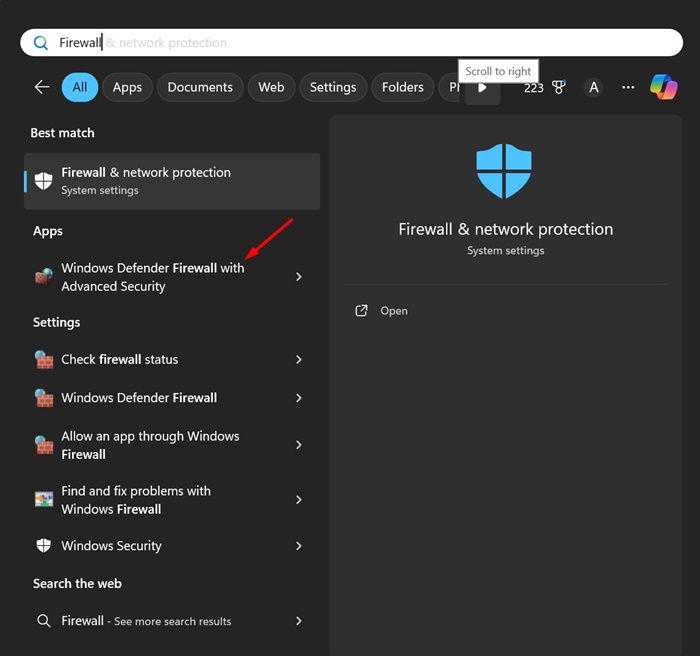
2. When the app opens, click on Allow an app or feature through Windows Defender Firewall on the left side.


3. On the next screen, click on Change Settings.


4. Check the Private and Public Checkbox for qBittorrent and click OK.


6. Uninstall & Run qBittorrent Installer as Administrator
If the problem is still not fixed, you need to uninstall the qBittorrent client and run the Installer again, but with administrator rights. Here’s what you need to do.
- Open the Control Panel on your Windows 11 PC.
- When the Control Panel opens, find and uninstall the qBittorrent client.
- Once uninstalled, right click on the qBittorrent setup file and select Run as administrator.
- Now follow the on-screen instructions to complete the installation process.
7. Switch to a different torrent client
Even though qBittorrent is the best torrent client available now, you still have a handful of other options.
If qBittorrent does not work with your Windows 11 Build, you can try downloading your files from other torrent clients, such as uTorrent or BitTorrent.
We have already shared a list of the best torrent clients for PC. Make sure to go through that article and pick the app that best suits your needs.
These are some simple methods to fix qBittorrent not working after the Windows 11 update. Let us know if you need more help on this topic in the comments. Also, if you find this guide helpful, don’t forget to share it with your friends.