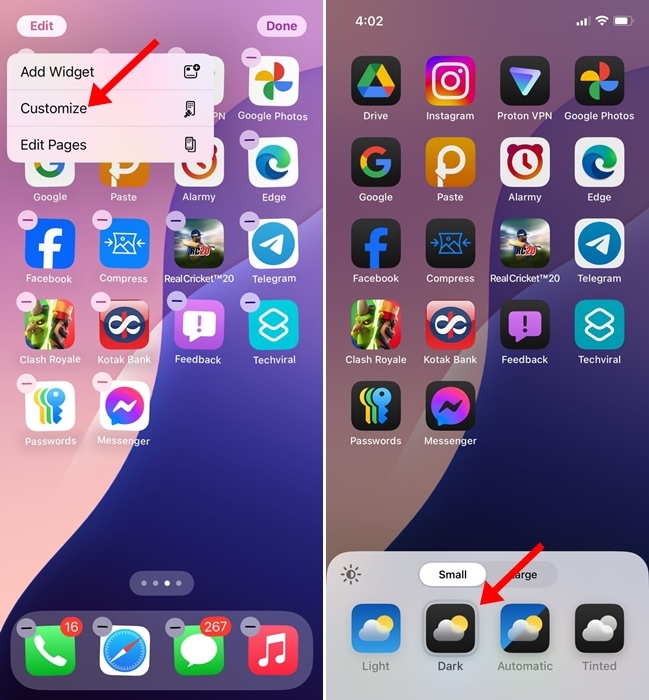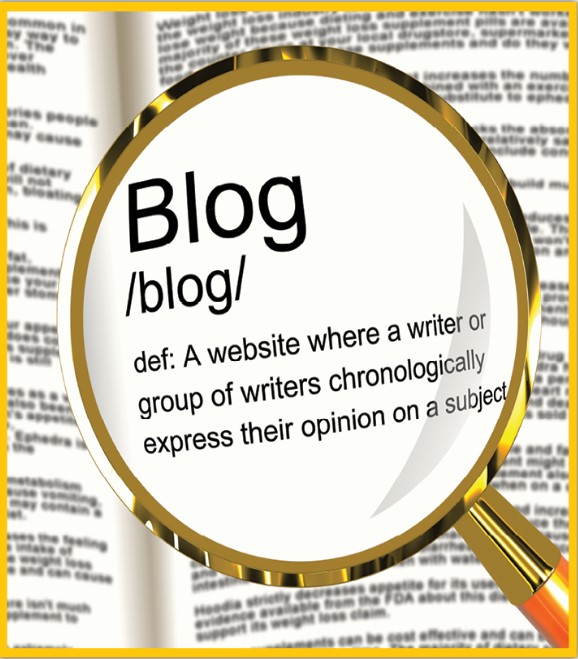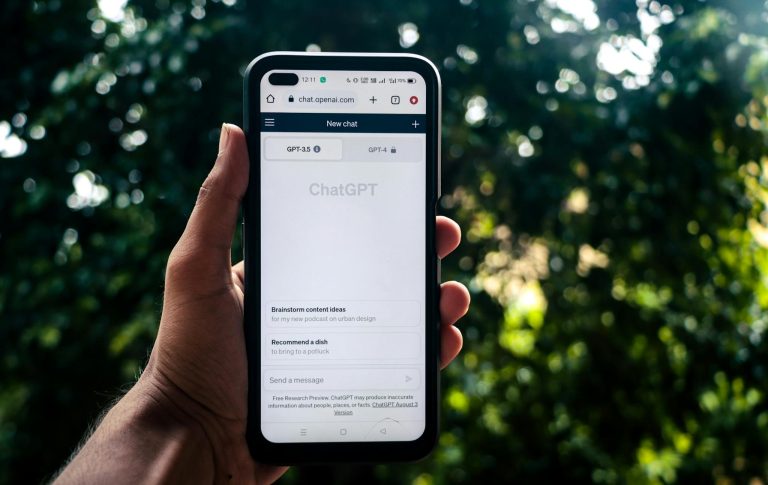How to Pin & Unpin Chats on Instagram (Android & iPhone)
Even though Instagram has never been known for messaging, it still has all the instant messaging features you need.
Recently, the Instagram app for Android and iPhone got a new feature that lets you pin chats.
Like WhatsApp, you can now pin your favorite chats on Instagram right on the top of the chat screen.
As of now, you can only pin up to 3 chats.
Once you pin a chat, it will appear on the top to provide quick access.
How to Pin & Unpin Chats on Instagram for Android
To pin chats on the Instagram app for Android, you need to get the app updated from the Google Play Store.
Update the Instagram app for Android and follow the steps shared below.
1. Open the Google Play Store and update the Instagram app for Android.
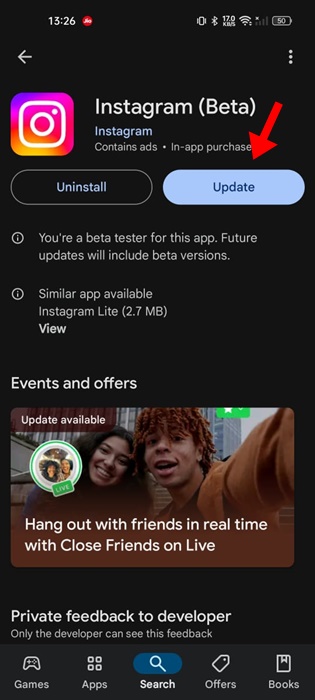
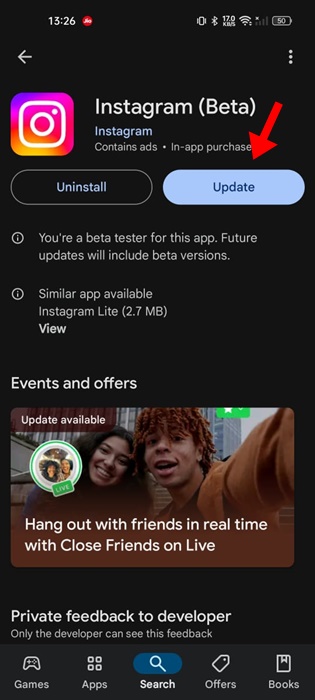
2. Once updated, launch the Instagram app.
3. Tap on the messaging icon at the top right of the screen.
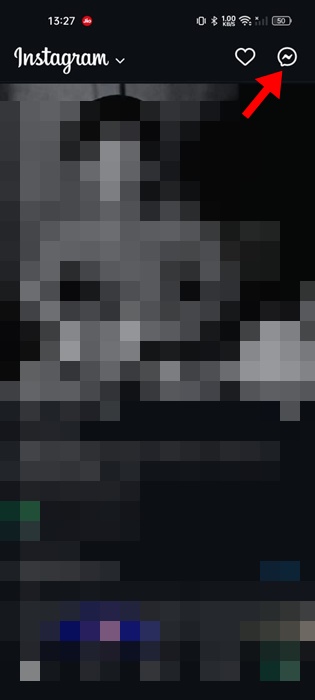
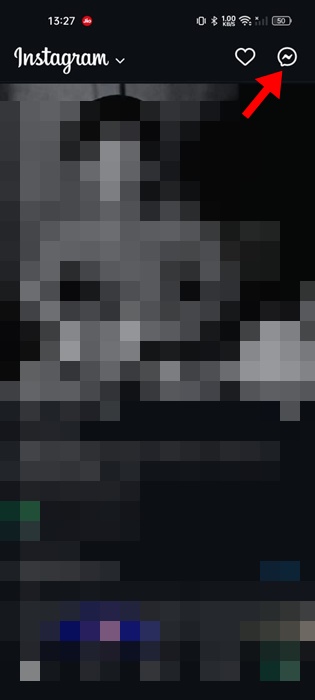
4. Now, tap and hold the chat you want to pin. On the menu that appears, select PIN. The Pinned chat will appear on the top.
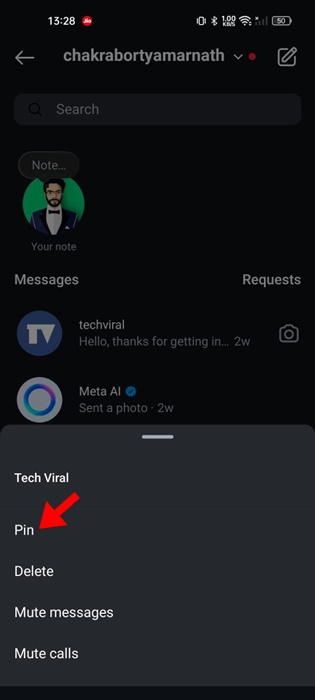
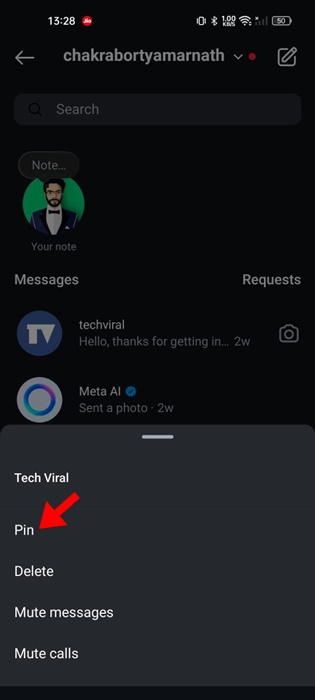
5. You can pin three chats at the moment; the chat you pin later will appear at the top.
6. To unpin a specific chat, tap and hold the pinned chat and select Unpin.
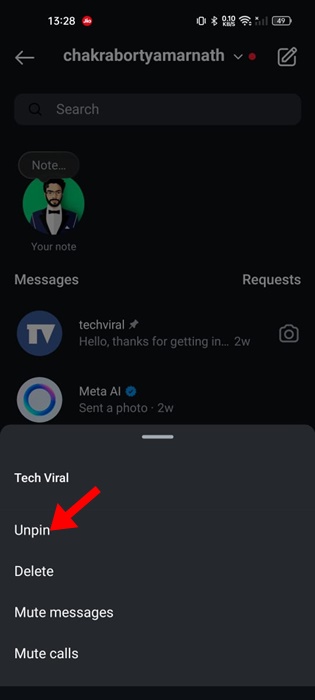
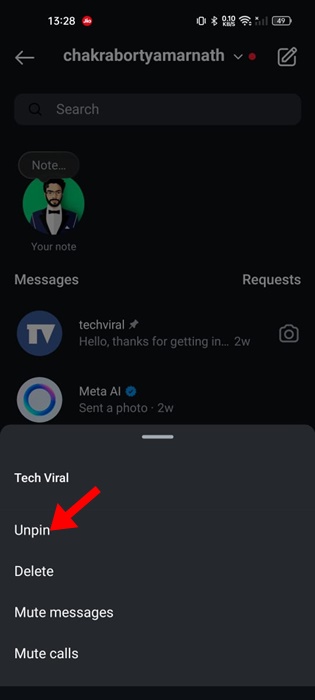
These are the steps to pin & unpin chats on Instagram. If you reach the Pin limit, you will see a notification asking you to unpin the previous one.
How to Pin & Unpin Chats on Instagram for iPhone?
The steps to pin and unpin chats on Instagram for iPhone are slightly different from those for Android. Here’s what you need to do.
1. To get started, open the Apple App Store and update the Instagram app for iPhone.
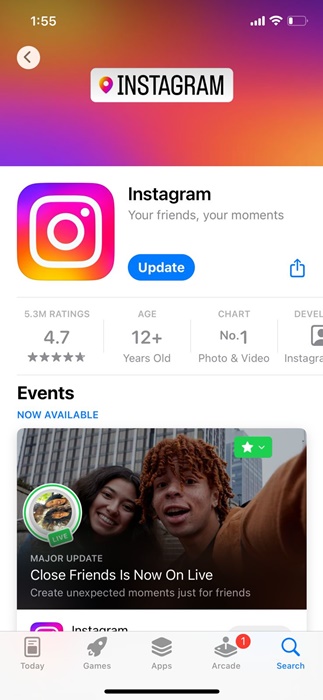
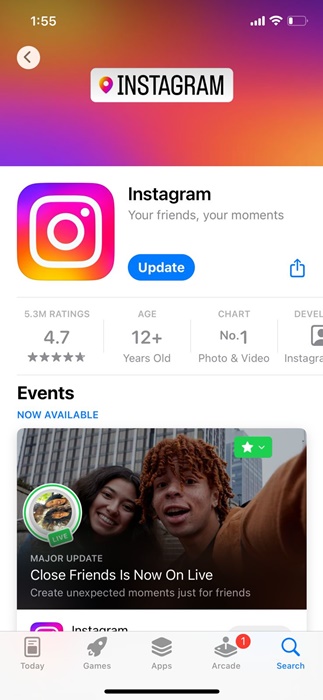
2. Once updated, launch the app and open the chat screen. Swipe left on the chat threat to explore the options.
3. Tap the Pin option to pin the chat to the top.
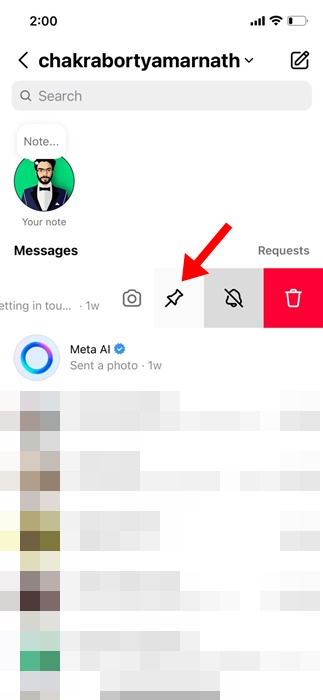
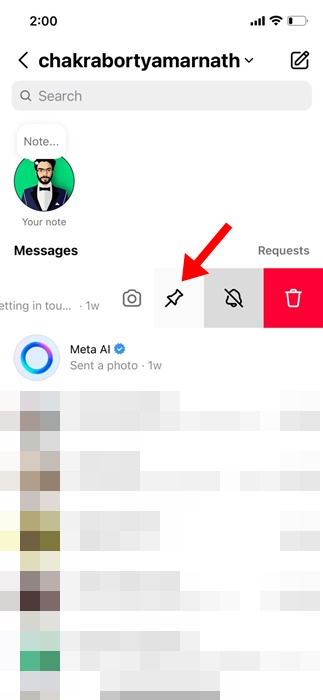
4. To unpin the chat, swipe left on the pinned chat and select Unpin.
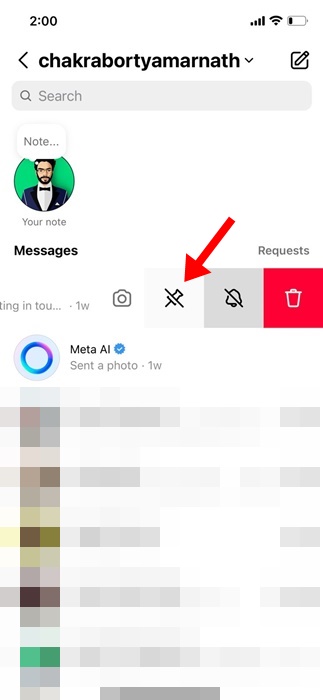
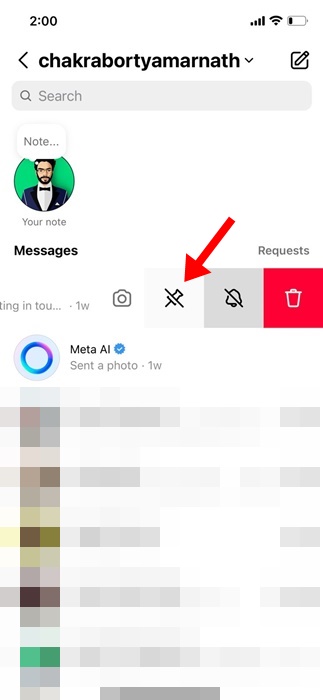
These are the steps to pin and unpin chats on the Instagram app for iPhone.
If you are unable to find this feature, make sure to update the app from the Apple App Store.
This guide explains how to pin or unpin chats on the Instagram app for Android and iPhone.
This feature is supposed to be helpful since it provides you quick access to your favorite chats.
Let us know if you need more help on this topic in the comments.