How to Turn Off Meta AI on Instagram, WhatsApp, Messenger & Facebook
All of Meta’s apps and services, including Facebook, Messenger, Instagram, WhatsApp, and Facebook, incorporate Meta AI.
You even get a new blue circle to access the AI conversation straight on applications like Instagram and WhatsApp.
The new blue circle may be quite useful if you are an avid user of AI chatbots, but for many others, it is just a jumble that clogs up the chat panel.
In fact, we have received a lot of messages from users inquiring about how to totally off Meta AI on Messenger, Instagram, WhatsApp, Facebook, and WhatsApp.
Can you Turn Off Meta AI?
To be honest! There’s no direct option to turn off Meta AI.
You can’t make any changes to hide the AI chatbot from appearing on Facebook, Instagram, WhatsApp, or Messenger.
Previously, there was an option to block and restrict the Meta AI chat, but that option was removed in the latest update.
If you use Messenger, you may know that Meta AI chat has a dedicated tab at the bottom of the screen.
Even if you choose not to use it, the Meta AI chat option will appear in the search suggestions and chat list.
Since getting rid of Meta AI across Facebook, Instagram, WhatsApp, and Messenger is impossible, the best option is to mute the chat.
Muting isn’t technically disabling the chat; it will still exist, but you will never receive any notifications.
This is the best way to not be reminded of Meta AI’s existence.
1. How to Mute Meta AI on Instagram
If you access Meta AI from your Instagram account, follow these steps to mute the AI chat. Here’s what you need to do.
1. Launch the Instagram app on your Android phone.
2. Next, move to the chat page and open the Meta AI chat.
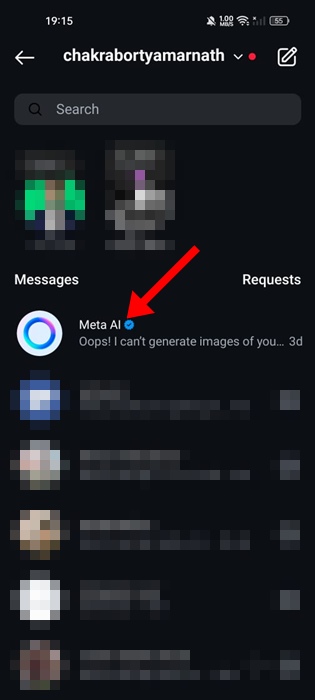
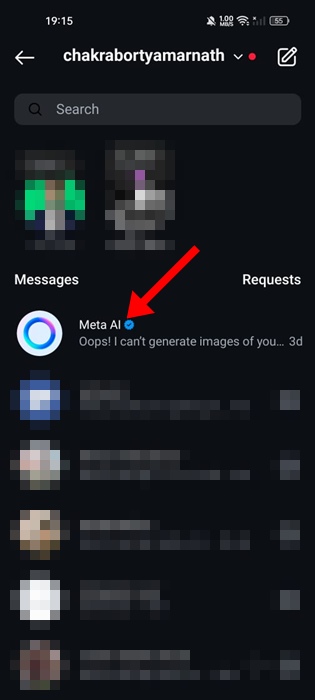
3. When the Meta AI chat opens, tap on the info (i) icon at the top left corner.
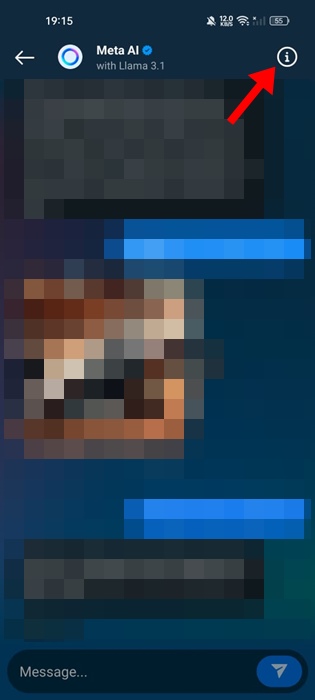
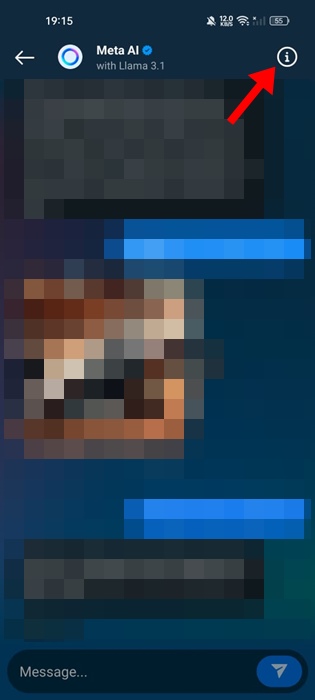
4. On the next screen, tap on Mute.
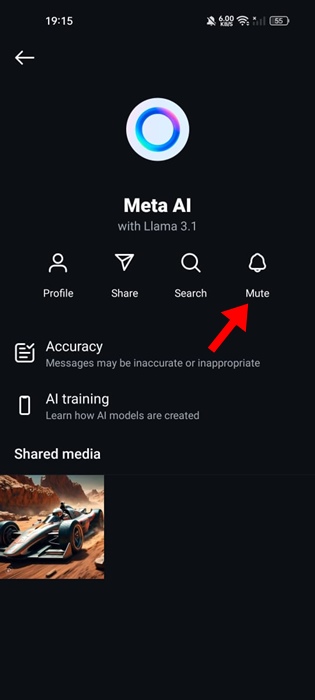
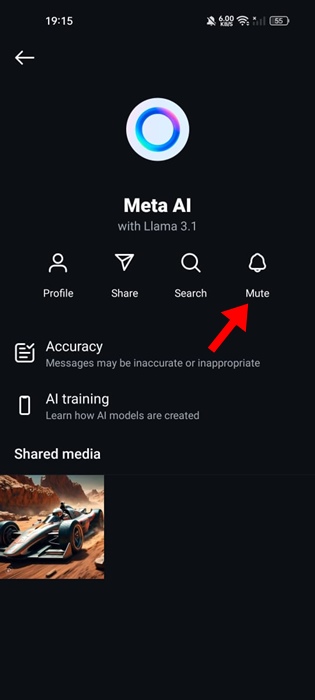
5. On the prompt that appears, turn on the toggle for Mute messages.
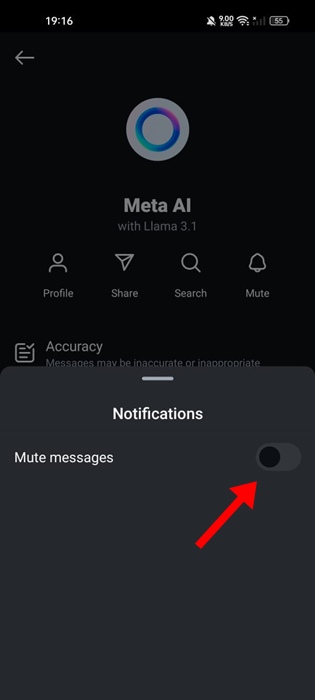
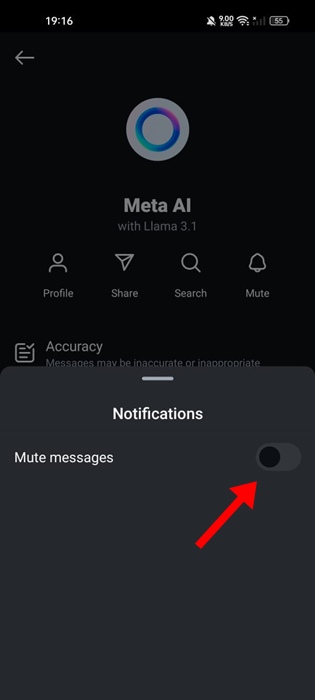
6. In the time frame, select Until I Change it.
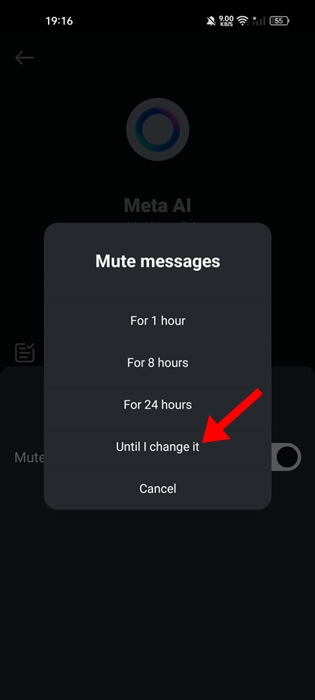
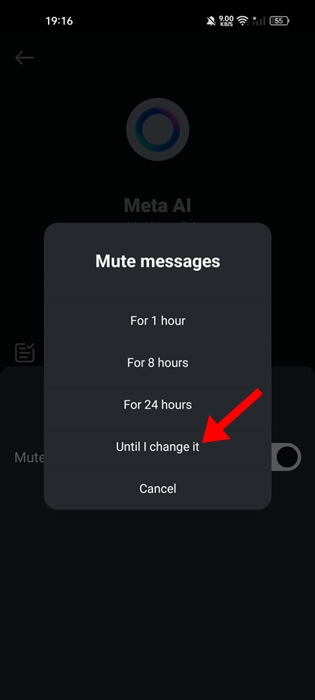
2. How to Mute Meta AI on WhatsApp
Meta AI is gradually rolling out to all WhatsApp accounts. If you already have access to Meta AI on WhatsApp, follow these steps to mute the chat.
1. Launch the WhatsApp app on your Android or iPhone.
2. Open the Meta AI chat.
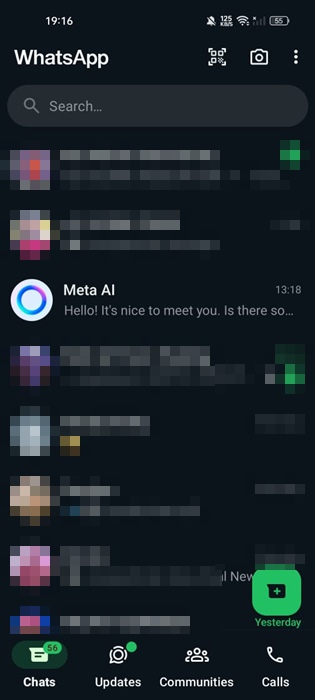
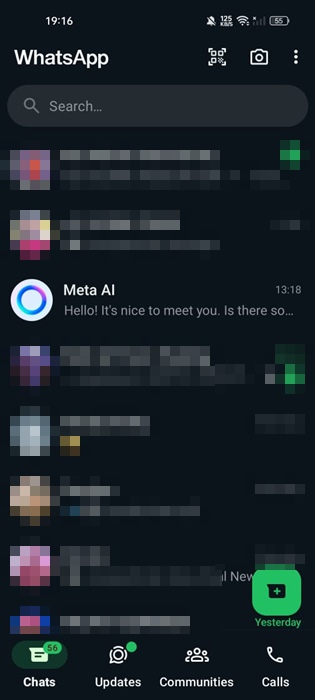
3. Tap on the profile icon at the top of the screen.
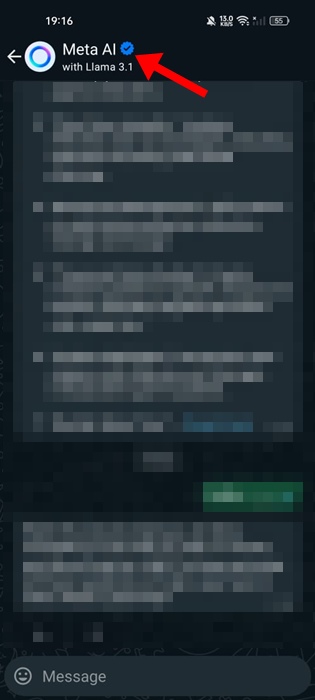
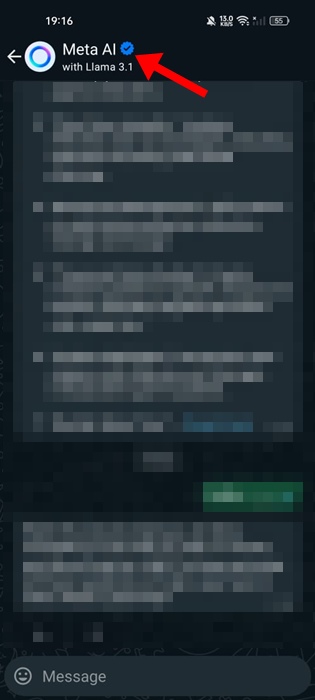
4. On the Meta AI Profile screen, tap on Notifications.
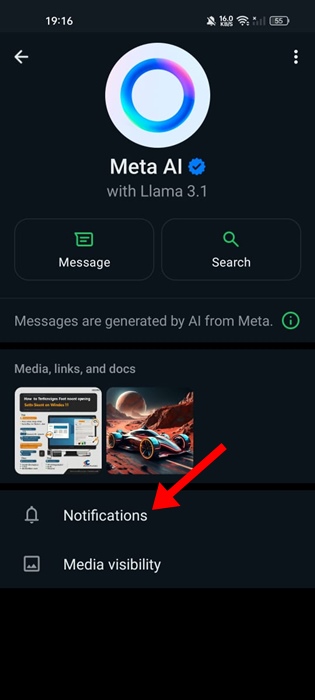
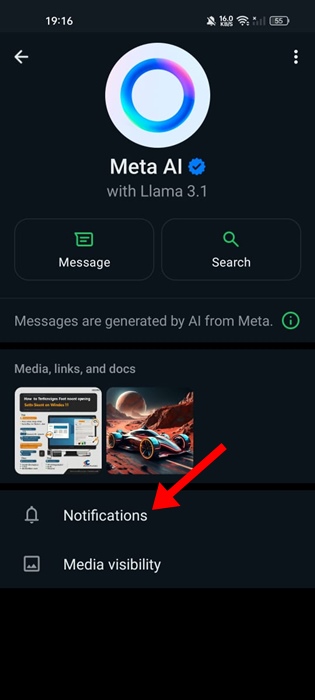
5. On the Notifications screen, turn off the toggle for Mute Notifications.
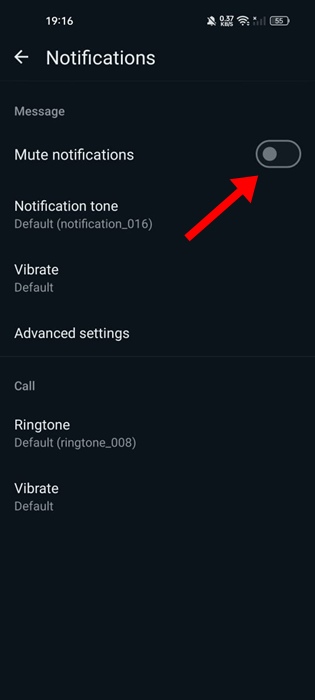
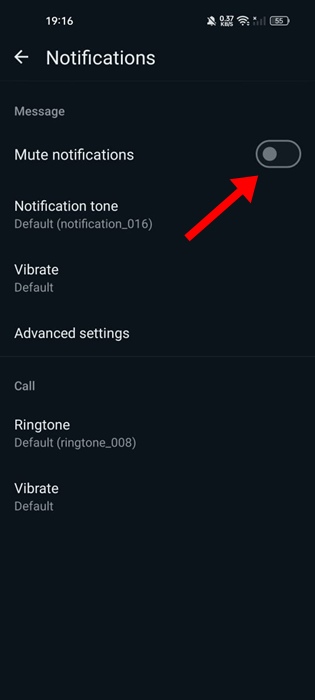
6. On the Mute notifications prompt, select Always and click OK.
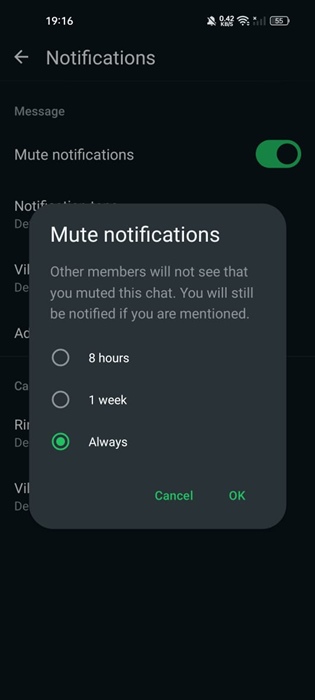
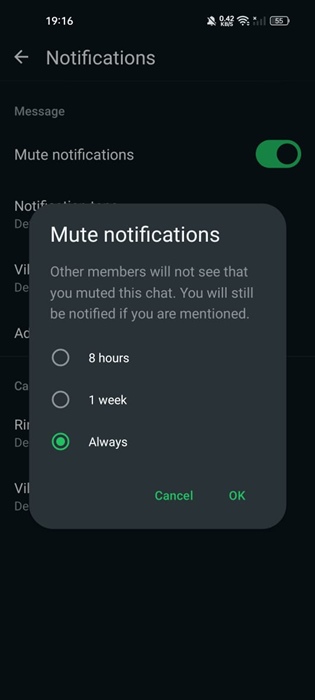
3. How to Mute Meta AI on Messenger
You get a dedicated Meta AI tab on Messenger, but you can’t get rid of it. You can only mute the Meta AI chat on Messenger by following these steps.
1. Launch the Messenger app on your phone.
2. At the bottom of the screen, tap on the Meta AI tab.
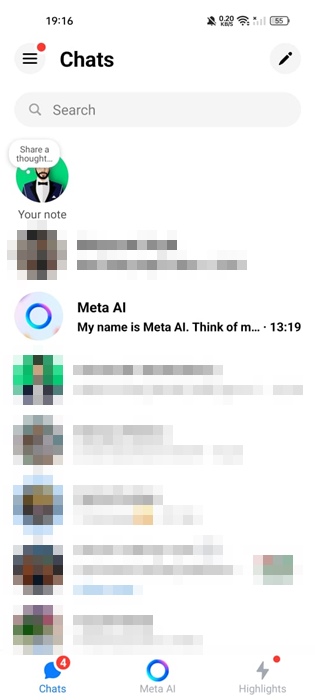
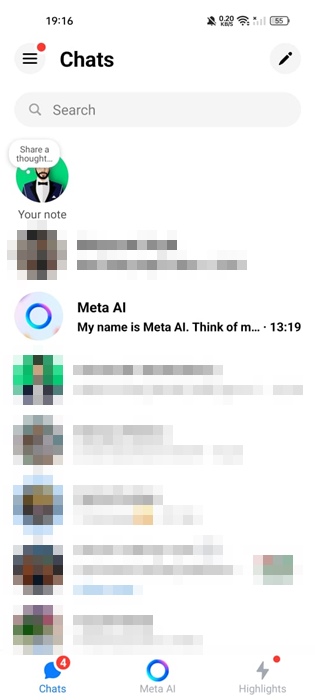
3. On the Meta AI screen, tap the info (i) icon at the top right corner.
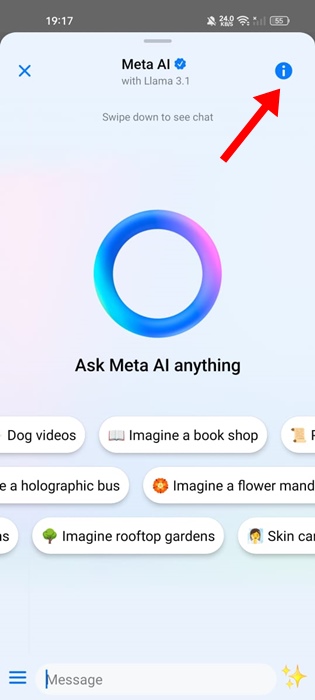
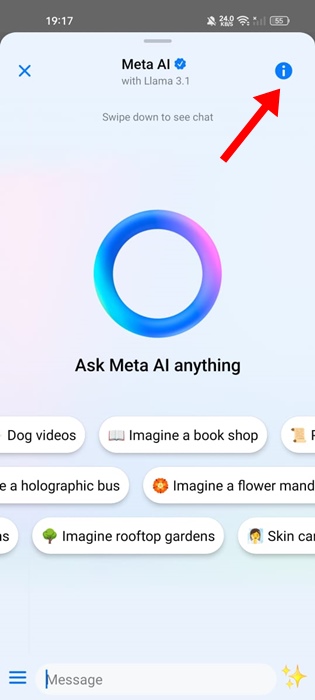
4. On the next screen, tap on Mute.
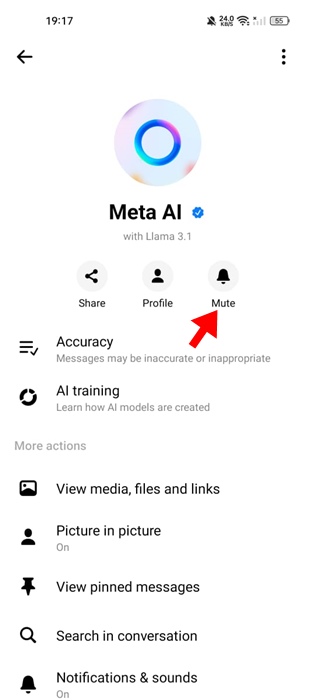
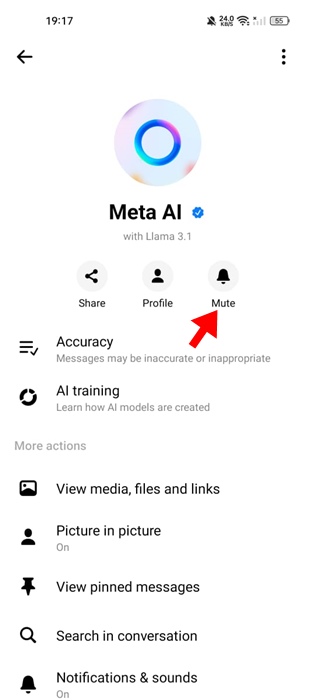
5. On the Mute this chat? prompt, select Until i change it and tap OK.
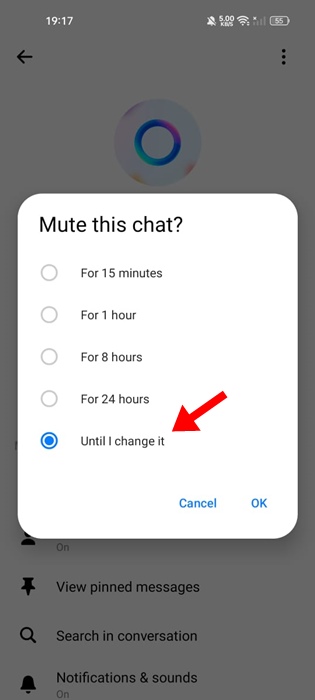
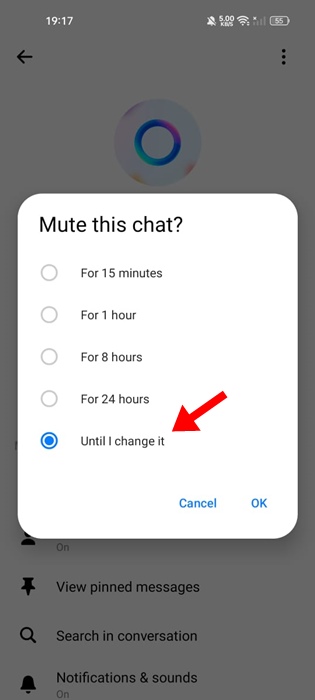
4. How to Mute Meta AI chats on Facebook
Meta AI is currently available to limited Facebook users. If you have access to it, here’s how to mute it on Facebook.
- Tap on the search icon at the top right of the Facebook app.
- Next, select the Meta AI icon.
- When the Meta AI chat opens, tap the (i) icon at the top right corner.
- On the Meta AI screen, tap on Mute.
- On the Mute this chat? prompt, select Until i change it and click OK.
Though you can’t get rid of Meta AI on Instagram, WhatsApp, Facebook, and Messenger, muting the chat is the best thing you can do. If you need more help turning off Meta AI, let us know in the comments.
Also, if you find this guide helpful, don’t forget to share it with your friends.



