How to Contact Instagram (Report a Problem)
Meta is the company behind Facebook, Instagram, and WhatsApp. With Meta single handedly operating three large-scale apps, seeking customer support could be troublesome.
Actually, these three apps don’t offer the option to have a real-time chat with a person to solve app-specific problems. Out of these three apps, Instagram struggles the most when it comes to providing the best user experience.
Instagram users occasionally encounter problems while using the app on their Android or iPhone and don’t know how to resolve them or report them to the developer team.
How to Contact Instagram?
You may want to contact Instagram for various reasons. Maybe some app features are not working for you, or you’re unable to exchange messages, etc.
Whatever the reason, the app provides some ways to resolve all Instagram app-related problems. You even get a dedicated help center where you can report issues and have them solved within a few days.
1. Launch the Instagram app on your phone.
2. When the app opens, tap the profile icon at the bottom right corner.
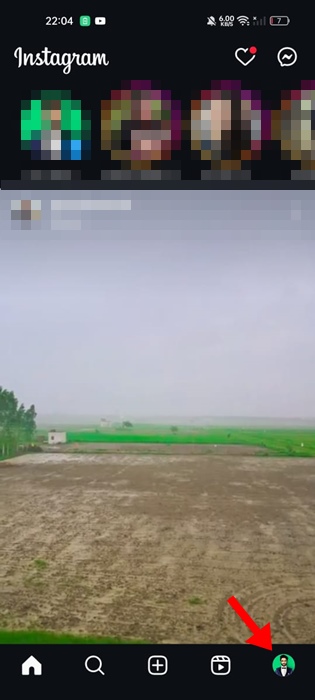
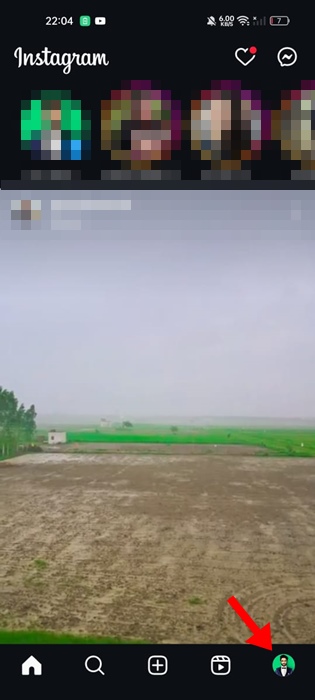
3. On the Profile screen, tap the Hamburger menu icon at the top right corner.
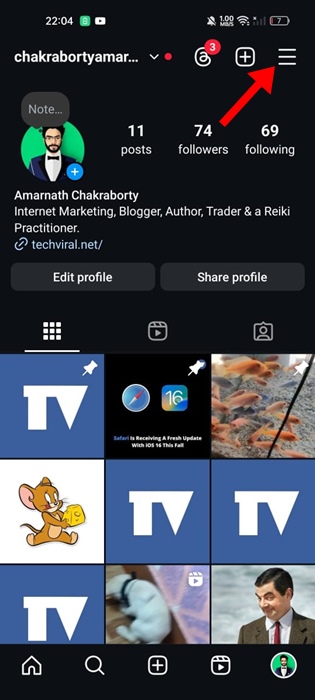
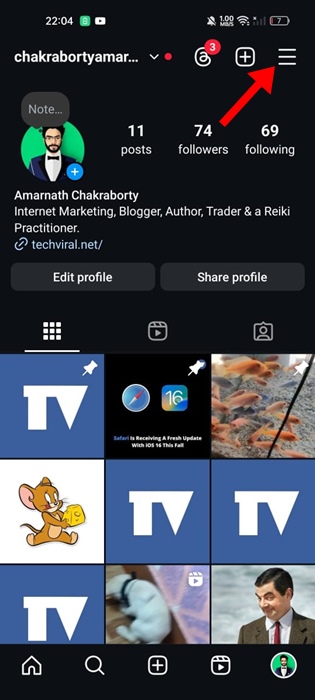
4. On the menu that appears, select Settings and Privacy.
5. Scroll to the More Info and Support section and tap Help.
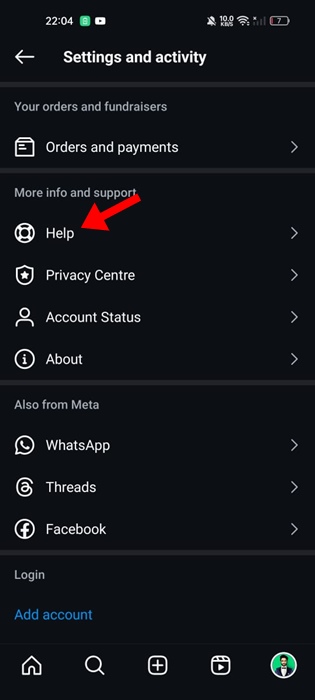
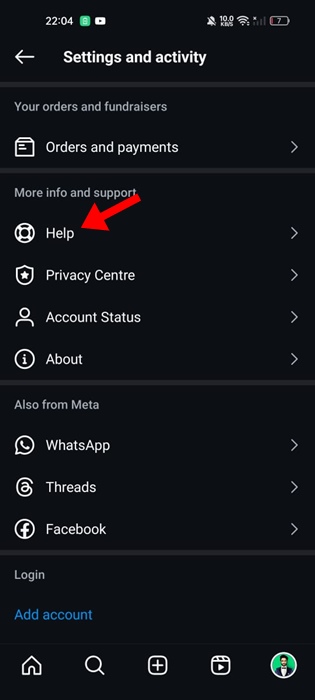
6. On the next screen, tap Help Center.
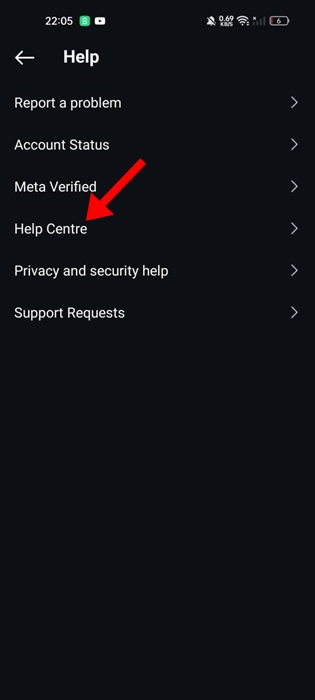
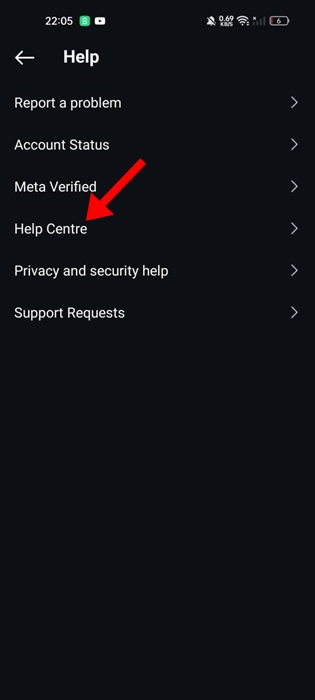
7. In the Help Center, you can browse relevant topics based on your problem. You can also use the search bar to find information about your issue.
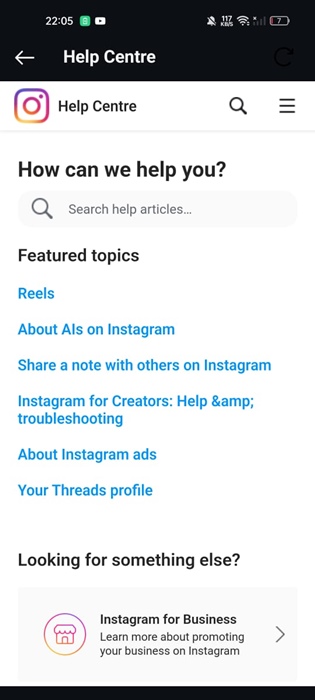
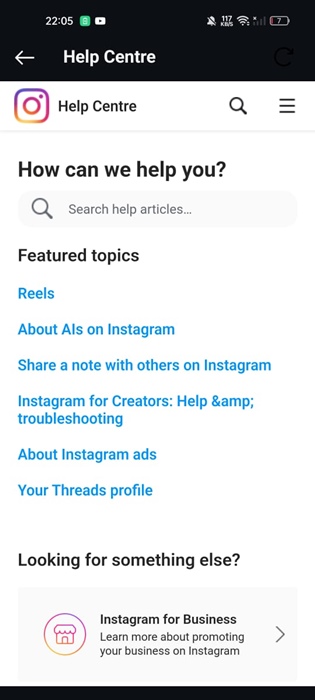
How to Report a Problem on Instagram?
Since Instagram doesn’t offer real-time support, it offers the option to report problems. You can do so on Instagram, and the developer team will look into the issue.
There are two different ways to report a problem to Instagram: from the Settings menu and shaking the phone from the problem screen.
Shake Your Phone to Report a Problem
Shaking the phone on the screen where you’re facing the problem will bring up the Report Problem menu. This is just one way to let Instagram’s developer team know you’re facing a problem. Here’s what you need to do.
1. Locate the screen where you’re facing the problem. For example, if you cannot exchange messages, open the Chat panel and shake your phone.
2. On the Report a technical problem prompt, tap Report problem.
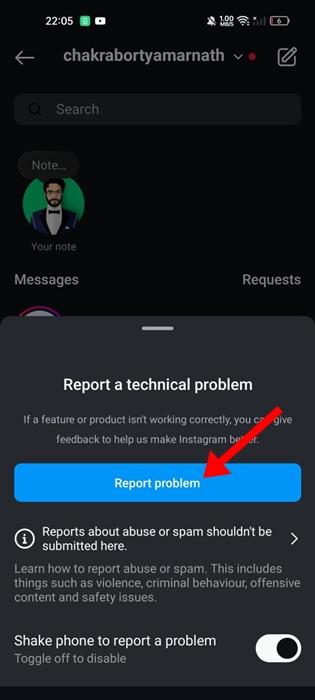
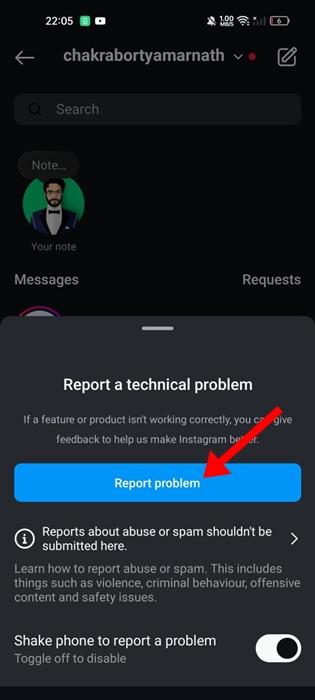
3. On the next screen, select Include and continue.
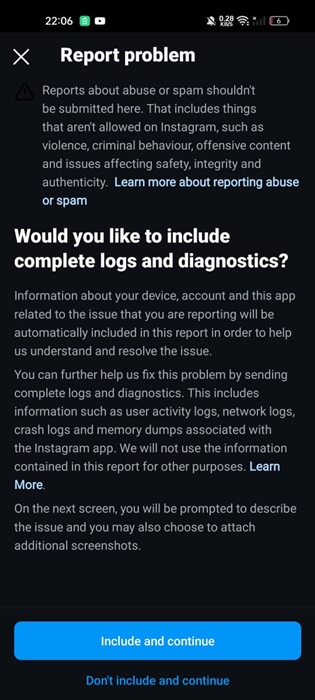
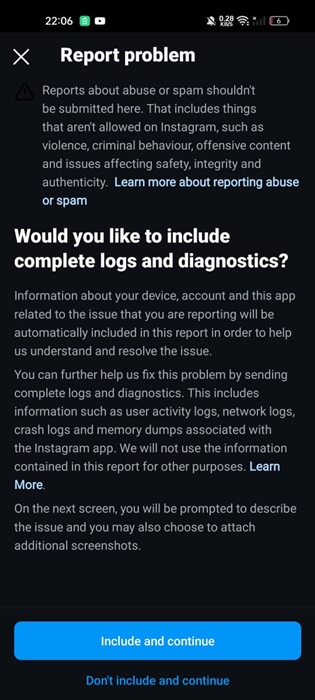
4. Next, briefly explain what happened or what’s not working. Once done, tap the Send button at the top left.
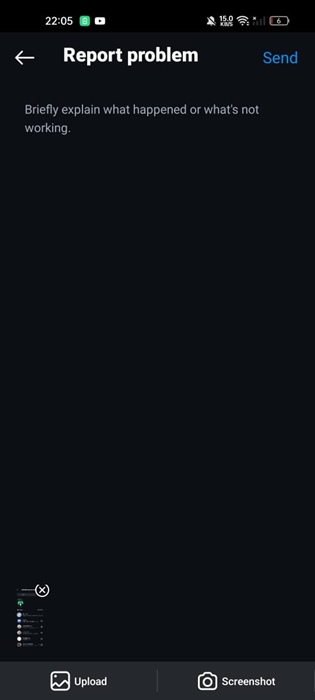
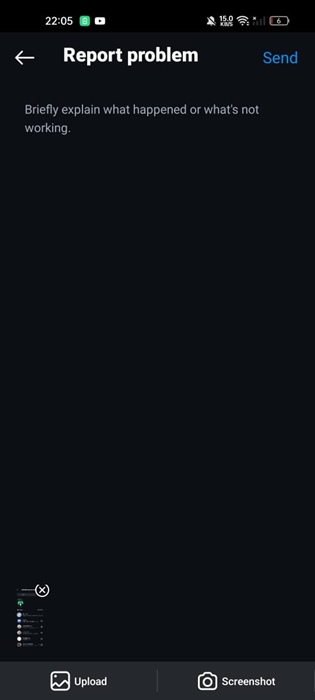
Report a Problem on Instagram From Settings
If the Shake Phone feature isn’t working, you can also report a problem from Instagram’s Settings Menu. Here’s what you need to do.
1. Open the Instagram app and tap on your profile picture at the bottom right corner.
2. On the Profile screen, tap the Hamburger menu at the top right.
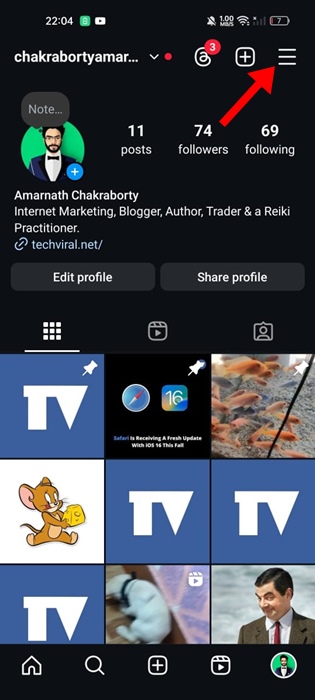
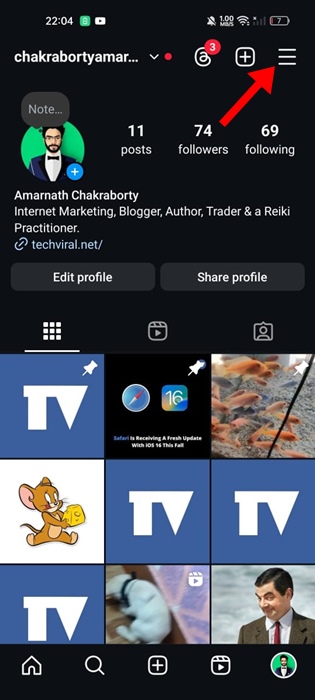
3. Next, tap on Settings and Privacy.
4. On the Settings and Privacy, tap Help.
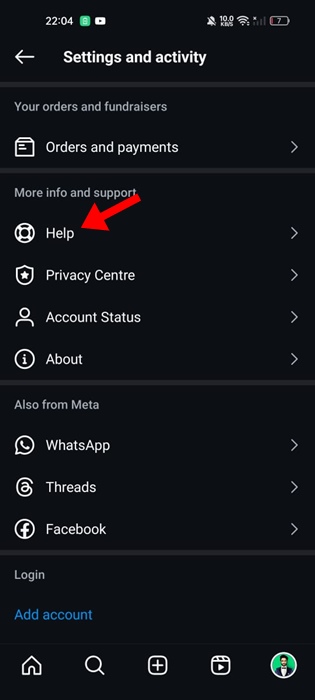
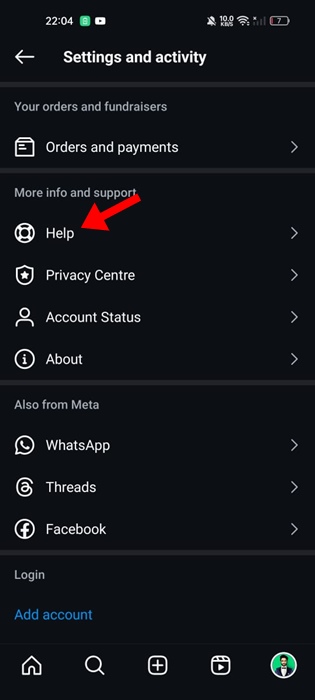
5. On the Help screen, tap on Report a Problem.
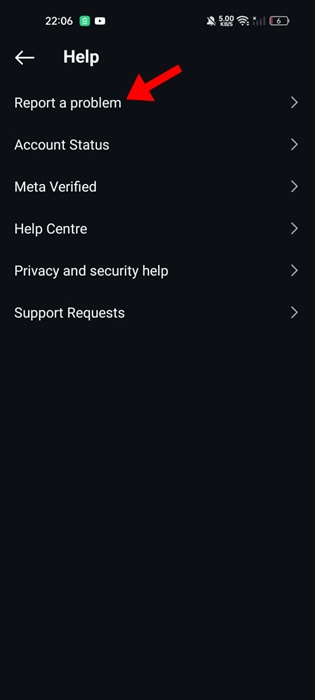
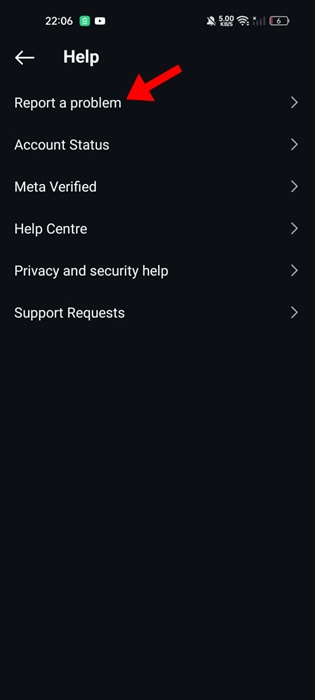
6. Next, select Report Problem without shaking.
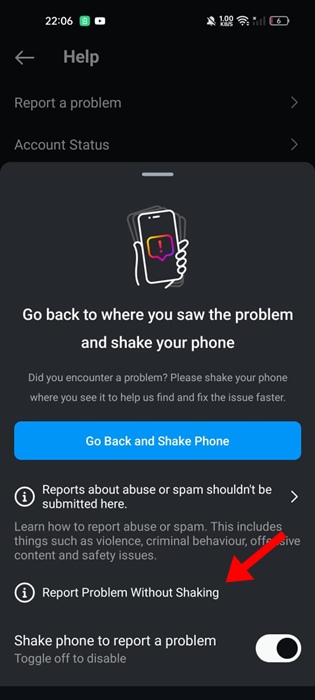
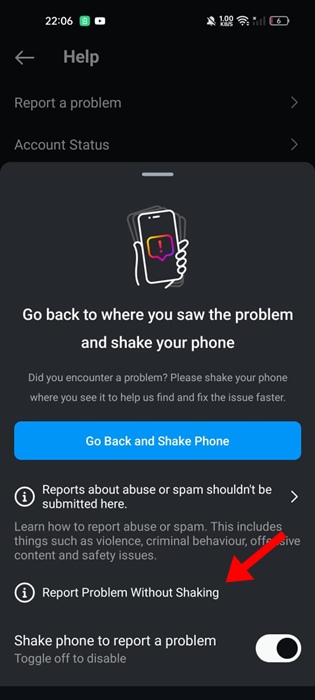
Now, briefly explain the problem you’re facing. This will report the problem to Instagram’s technical team.
Frequently Asked Questions
How do I directly contact Instagram?
The direct contact option is not available in all regions. Instagram’s help center is the only easy way to contact Instagram.
How do I send an email to Instagram?
You can try sending your message to this email: [email protected]. However, many users have reported getting no reply from this address.
Does Instagram respond to emails?
Instagram responds to your emails if necessary. However, it typically takes about a week or more for the support team to respond to you by email.
How can I complain to Instagram?
If you plan to complain about a problem you’re facing, you need to report it by following the methods we have shared.
Does Instagram reply when you report a problem?
Yes, if the problem is on your side, you will receive a reply. However, if it’s an app-specific fault, you will get the problem fixed without any response.
This article explains how to contact Instagram and how to report a problem. Let us know if you need more help on this topic in the comments. Also, if you find this guide helpful, don’t forget to share it with your friends.