How to Hide Apps in Realme Phones (Full Guide)
In a number of international markets, Realme produces the greatest smartphones.
For those who want a smartphone that strikes a decent mix between performance and pricing, they are the ideal option.
Even their mid-range phones frequently perform better than rival brands’ premium models.
Because of this, Realme is a wise option for anyone trying to maximize their money.
Can you hide apps in Realme Phone?
The answer is yes if you own a Realme phone and are wondering if it has an app hiding option.
You may hide apps from both the home screen and your app drawer using a built-in function on every Realme phone.
Yes, you can use a third-party app hider, but it’s unnecessary; the built-in feature is enough for this purpose.
How to Hide Apps in Realme Phone?
Now, let’s come to the main topic: How to hide apps in Realme phones.
You have two different ways to hide apps: by utilizing the built-in feature or by using a third-party app. We have covered both of them in this article.
1. To get started, launch the Settings app on your phone.
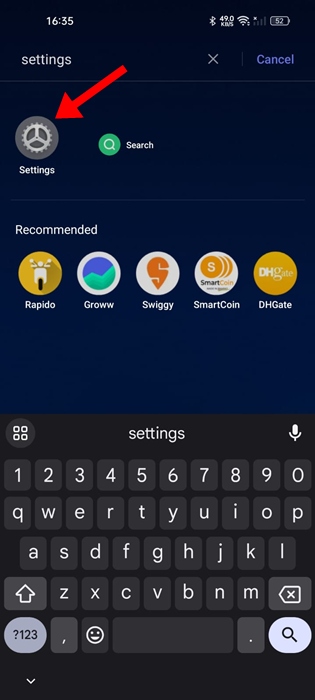
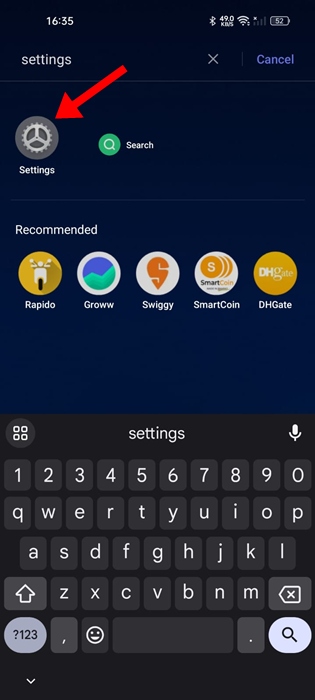
2. When the Settings app opens, tap on Privacy.
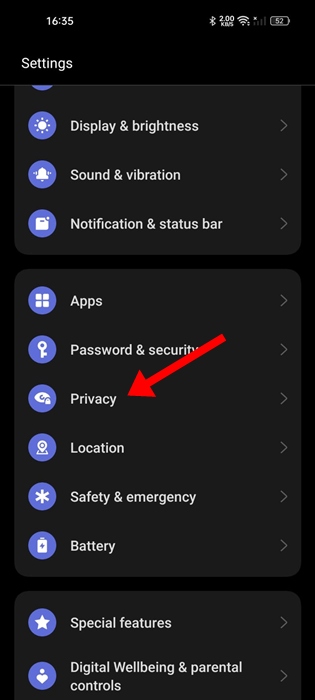
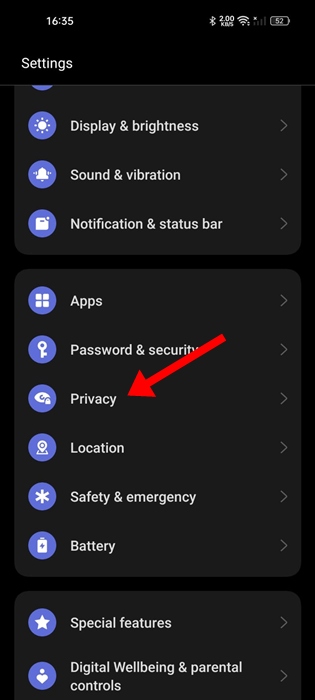
3. On the next screen, switch to the Privacy tab.
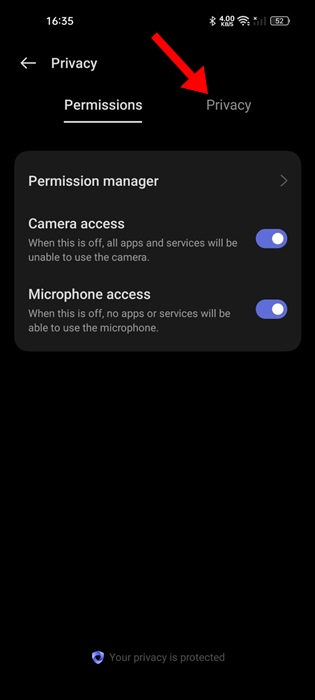
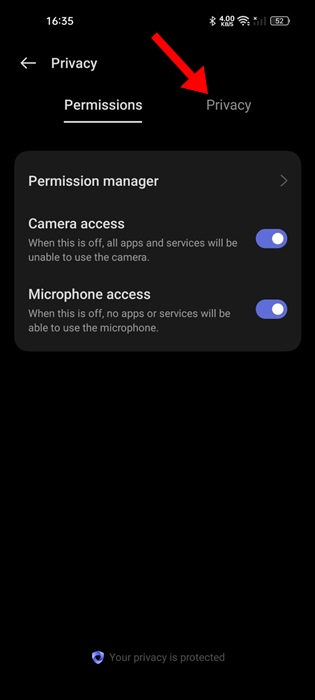
4. On the Privacy Protection section, tap on Hide Apps.
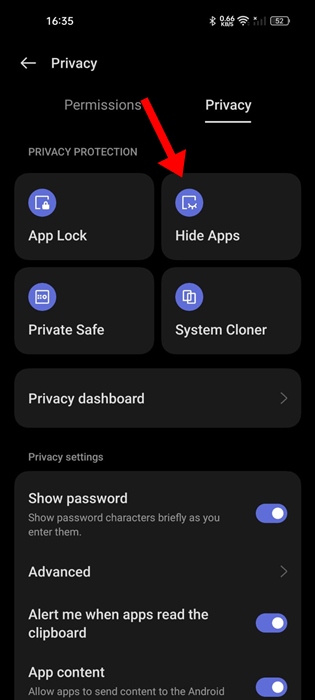
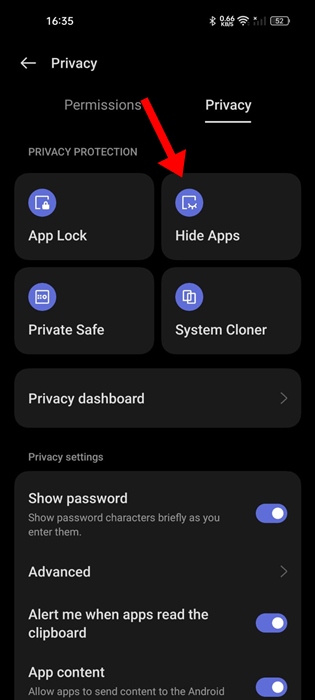
5. Now, you need to enable the toggle beside the App names you want to hide.
6. For example, I want to hide the Opera app, which I use to browse the internet. So, I enabled the toggle beside it.
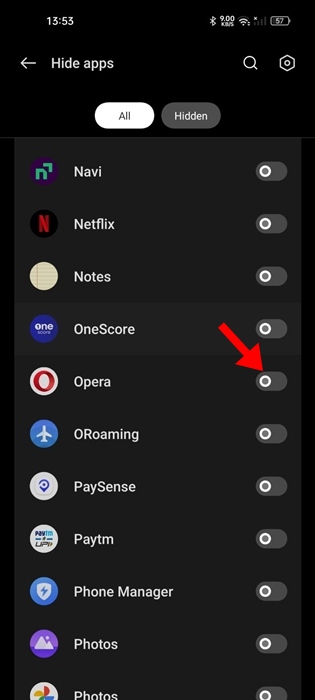
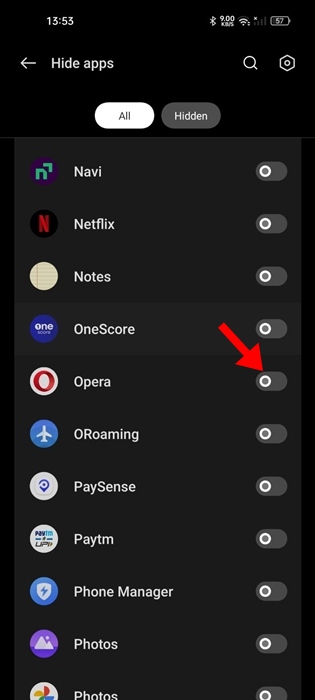
7. You will be asked to set a privacy password first. Tap on the Settings.
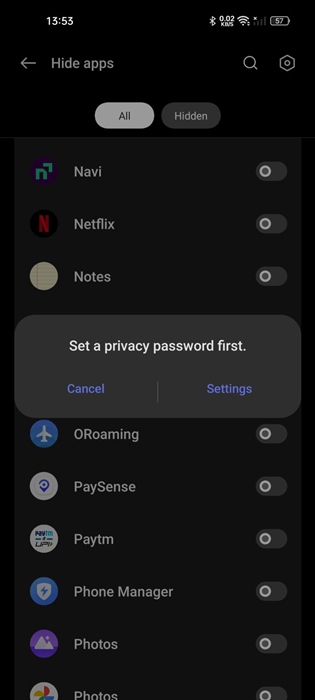
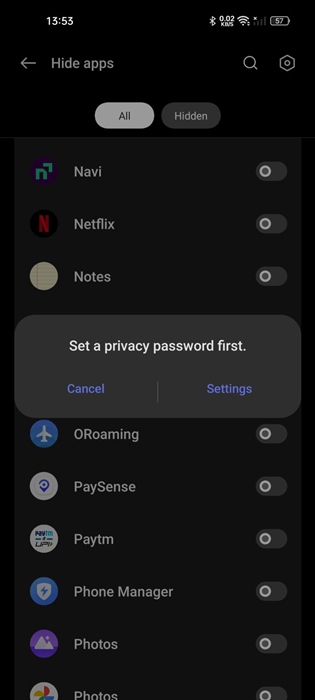
8. Next, set the Privacy Password and verify it. You also need to set a security question.
9. Once done, you need to set the Access code. Tap on Settings.
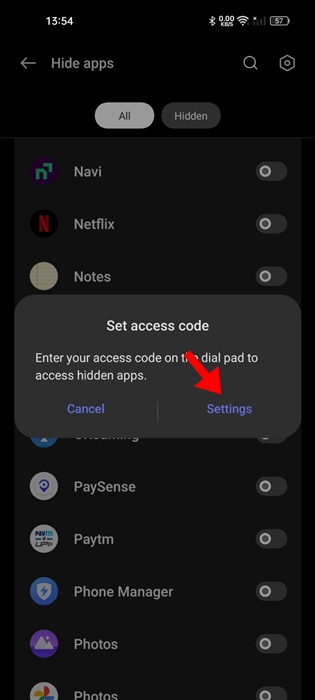
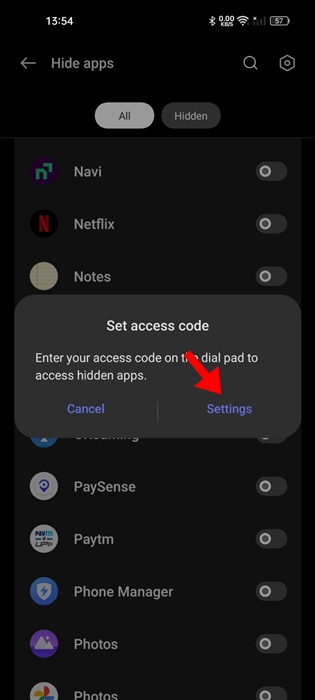
10. Once you have set the access code. Open the dialer of your phone.
11. On the dialer, enter the access code you’ve set (the one that starts with #). You will find your hidden apps.
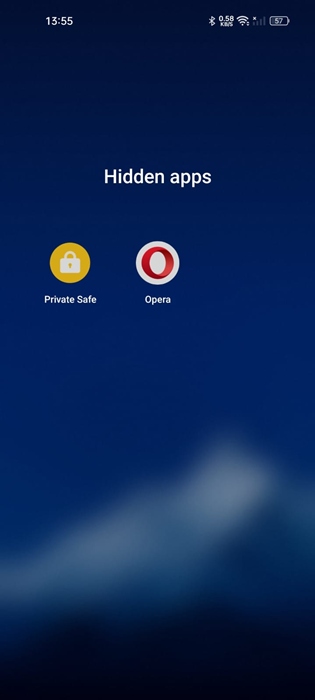
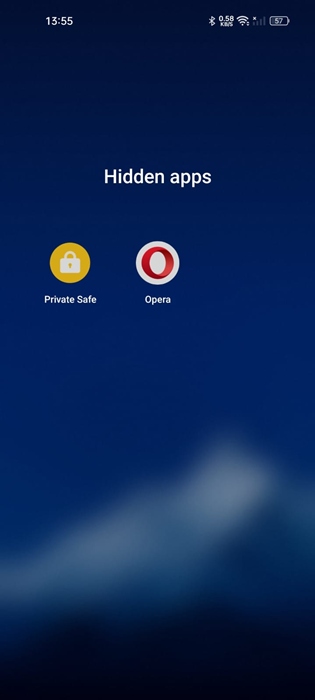
The apps you will hide won’t appear on the App Drawer, Home screen, or on the recent app list.
How to Hide Apps on Realme with Hyde App Hider
Hyde App Hider is a third-party app that lets you hide any apps on your Realme phone. The only problem with this app is it shows lots of ads. If you can deal with the ads, here’s how you can use it to hide apps.
1. Download and install the Hyde App Hider on your Android phone. The app is free from the Google Play Store.


2. Once installed, open the app. Next, set Hyde Launcher as your Home app.
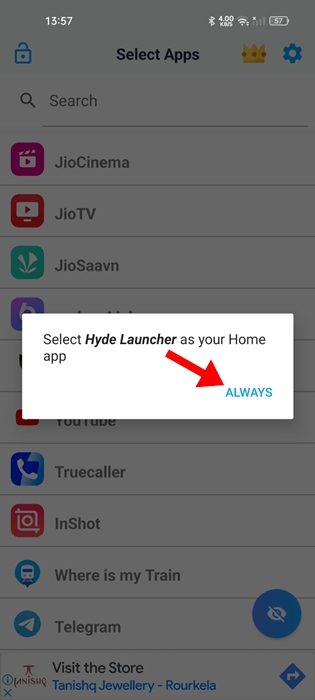
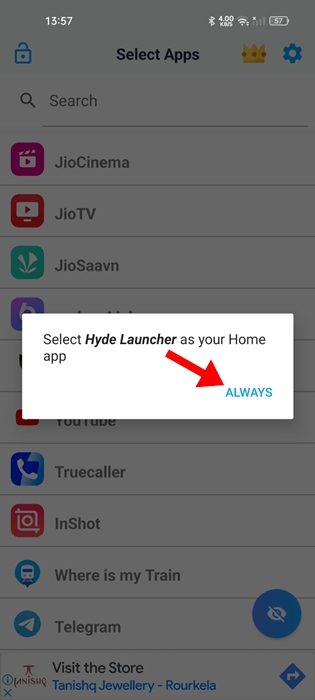
3. Once done, open the Hyde Launcher app.
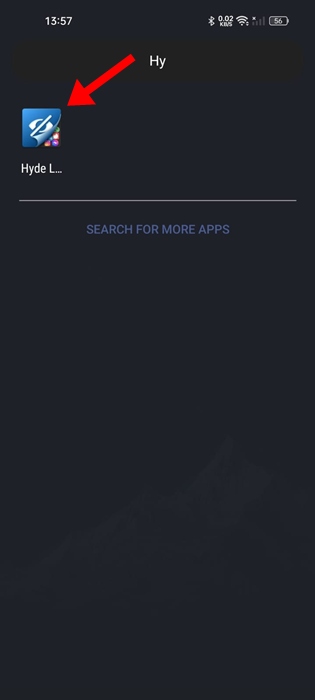
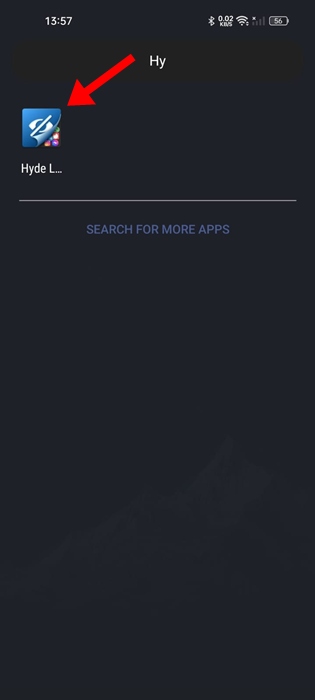
4. Now, you will see the list of apps that you can hide. Start selecting the app that you want to hide.
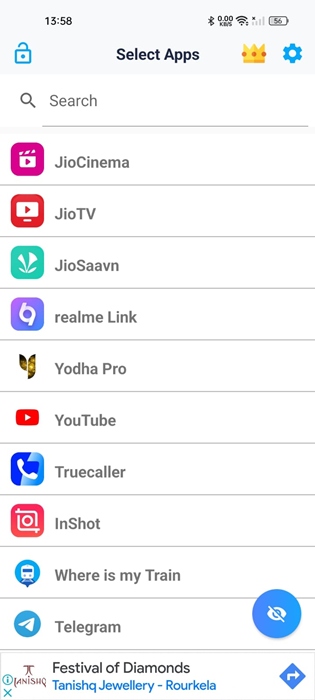
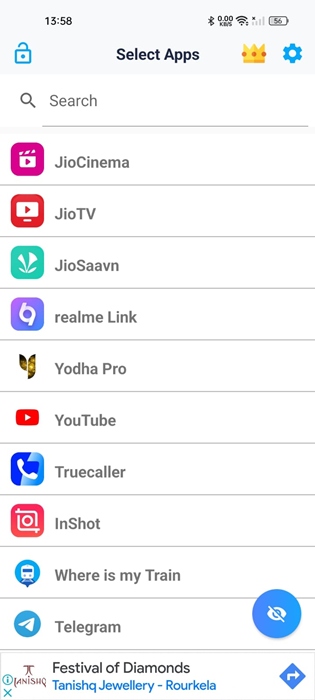
5. Now, you will be asked to create a pattern, which you will use to access the hidden app.
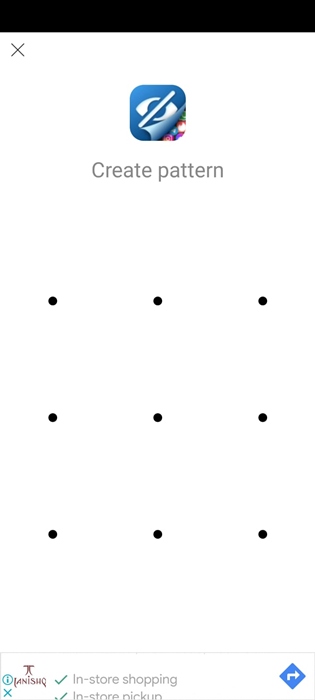
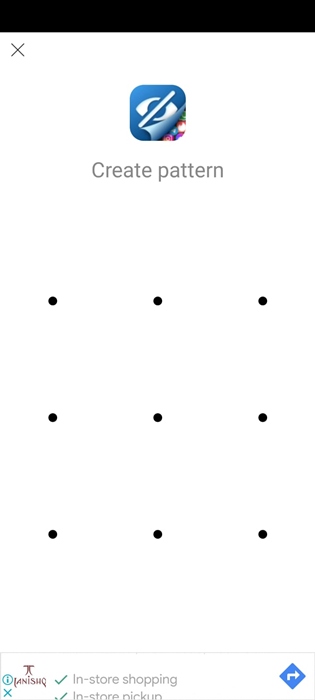
6. Once you’ve set the pattern, tap the app you want to hide and then tap the Eye button. The app will be hidden instantly.
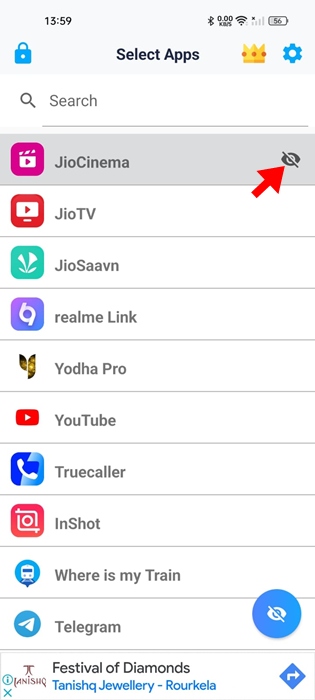
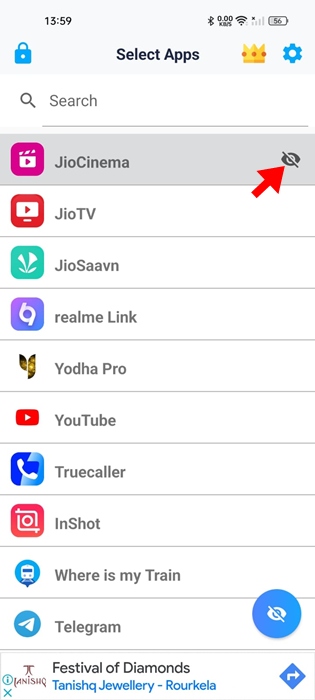
7. To access the hidden app, double tap anywhere on the home screen.
8. Next, draw the pattern to view the hidden apps.
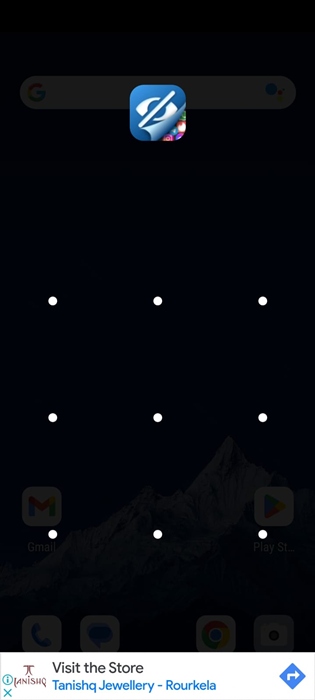
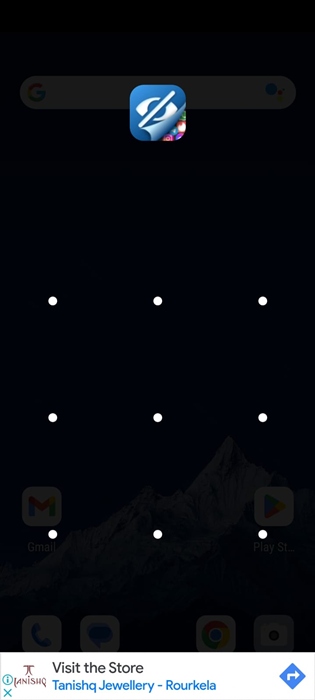
9. The app will be visible now.
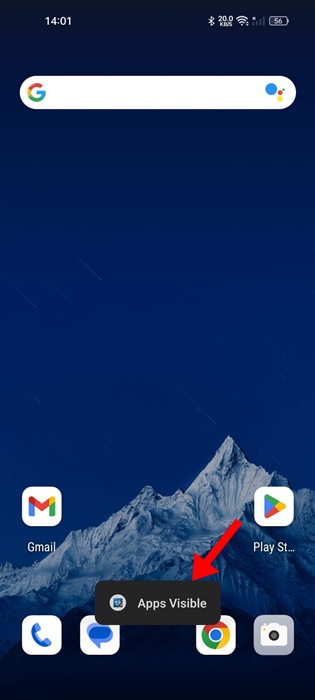
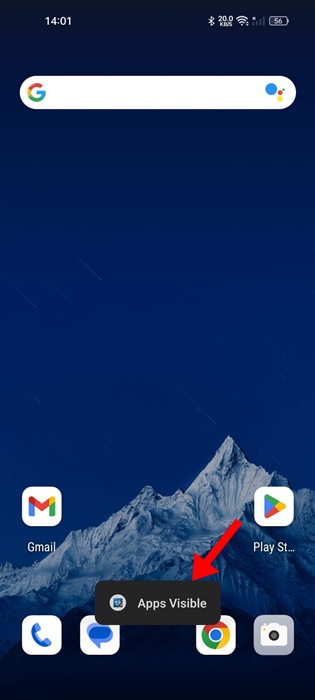
10. To hide the app again, double tap on the screen and draw the access pattern.
These are the two best ways to hide apps on a Realme phone. If you need more help on this topic, let us know in the comments. Also, if you find this guide helpful, don’t forget to share it with your friends.
